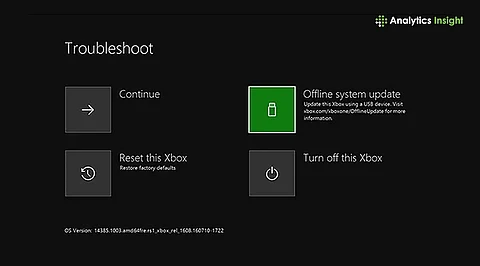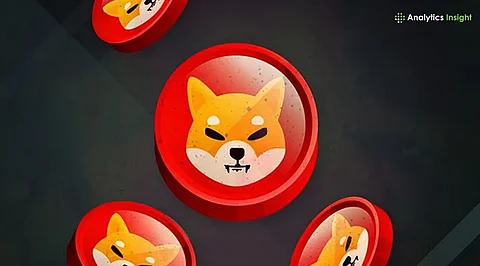Resetting your Xbox can effectively resolve persistent issues, clear out corrupted data, and prepare the console for resale. Whether you own an Xbox One, Xbox Series X, or Xbox Series S, performing a factory reset restores your gaming system to its original settings, erasing all personal data, settings, and installed games. This process is especially beneficial for gamers experiencing lag, freezing, or software errors.
The popularity of console gaming has led to a significant increase in Xbox users. With a growing player base, complaints about performance issues have escalated. Common problems include frequent lagging and unresponsiveness during gameplay, particularly following system updates. For many users, a factory reset may be the simplest solution to restore their console’s performance.
Reasons for a Factory Reset
Several factors prompt users to consider resetting their Xbox. These include:
– **Performance Issues**: Freezing, lagging, and crashing are among the most frequently reported problems. A factory reset can eliminate corrupted files and enhance system stability.
– **Preparing for Sale or Gift**: If you intend to sell or gift your console, a reset ensures that all personal accounts and payment details are removed.
– **Software Errors and Update Problems**: Some system errors persist despite updates. A reset can resolve these issues effectively.
– **Restoring Customization**: If you wish to revert to the original console settings after making various changes, a factory reset provides a fresh start.
Before initiating the reset process, users should consider a few important steps. Backing up any offline games is crucial, as is ensuring that your account is synchronized with Xbox Live or your Microsoft account. Decide which games and apps you wish to retain before proceeding.
Step-by-Step Guide to Resetting Your Xbox
To reset your Xbox, follow these straightforward steps:
1. Turn on your Xbox and sign in to your account.
2. Navigate to **Settings**.
3. Select **Profile & System**.
4. Click on **Settings** and then choose **System**.
5. Select **Console Info**.
6. Choose **Reset Console** to begin the process.
At this point, you will have two options: **Keep My Games & Apps**, which resets the operating system while retaining your data, or **Reset and Remove Everything**, which will delete all games, apps, and accounts. Selecting the latter option will revert your console to its original state.
The reset process typically takes between **5 to 10 minutes**, depending on the amount of data stored. After completion, follow the on-screen instructions to reconnect to Wi-Fi, sign in to your Microsoft account, and adjust your preferences accordingly.
It’s essential to ensure your Xbox functions properly after the reset. As long as you have backed up your saved data, there should be no loss of important information. Most importantly, Microsoft frequently recommends a factory reset as a reliable fix for ongoing issues.
In situations where you plan to sell your console, it is advisable to choose the **Reset and Remove Everything** option. This choice guarantees that all personal accounts and transaction histories are erased. For users seeking general solutions to performance issues, opting for **Keep My Games & Apps** can save time by avoiding the need for extensive reinstallation while addressing system bugs.
In summary, resetting your Xbox is a practical approach to resolving various performance issues while ensuring that sensitive personal information is protected when transferring ownership.